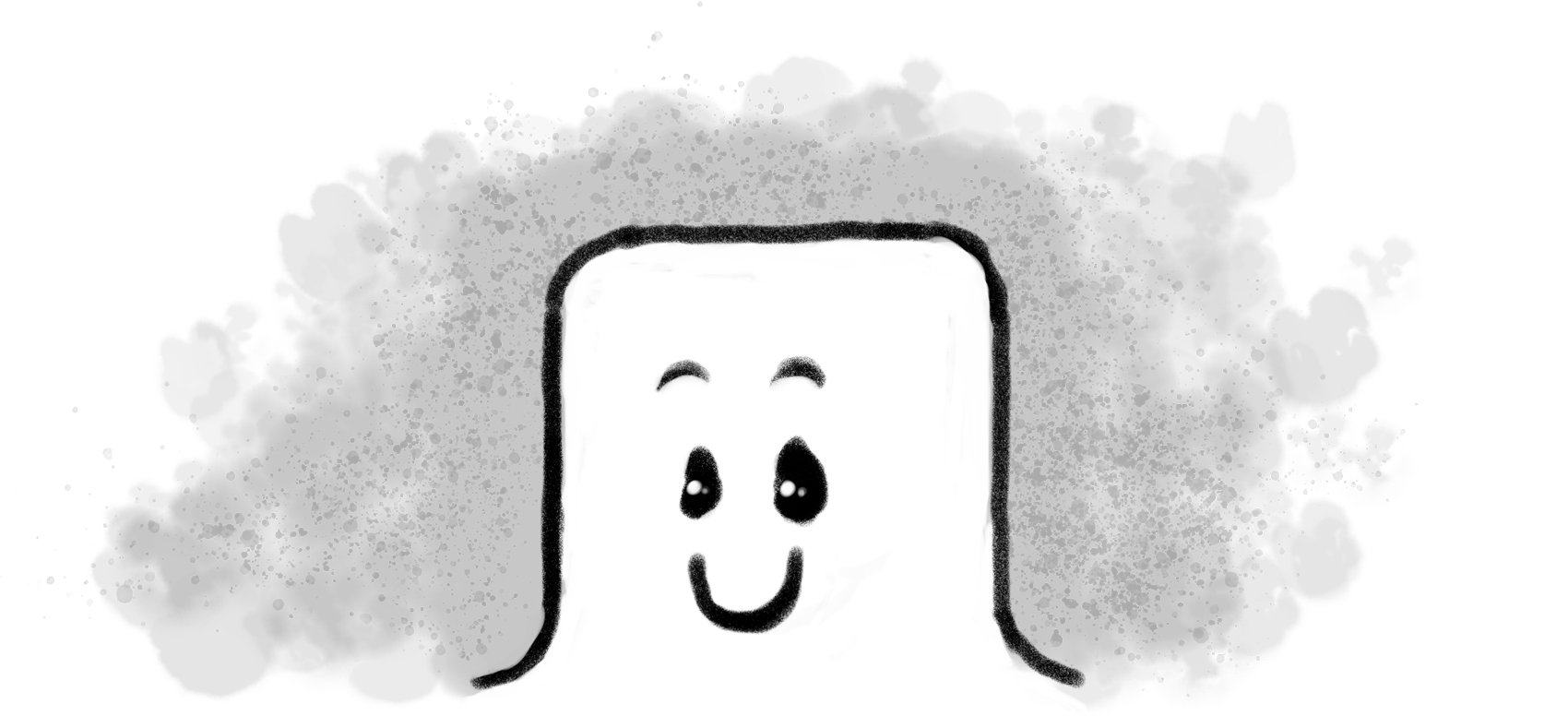
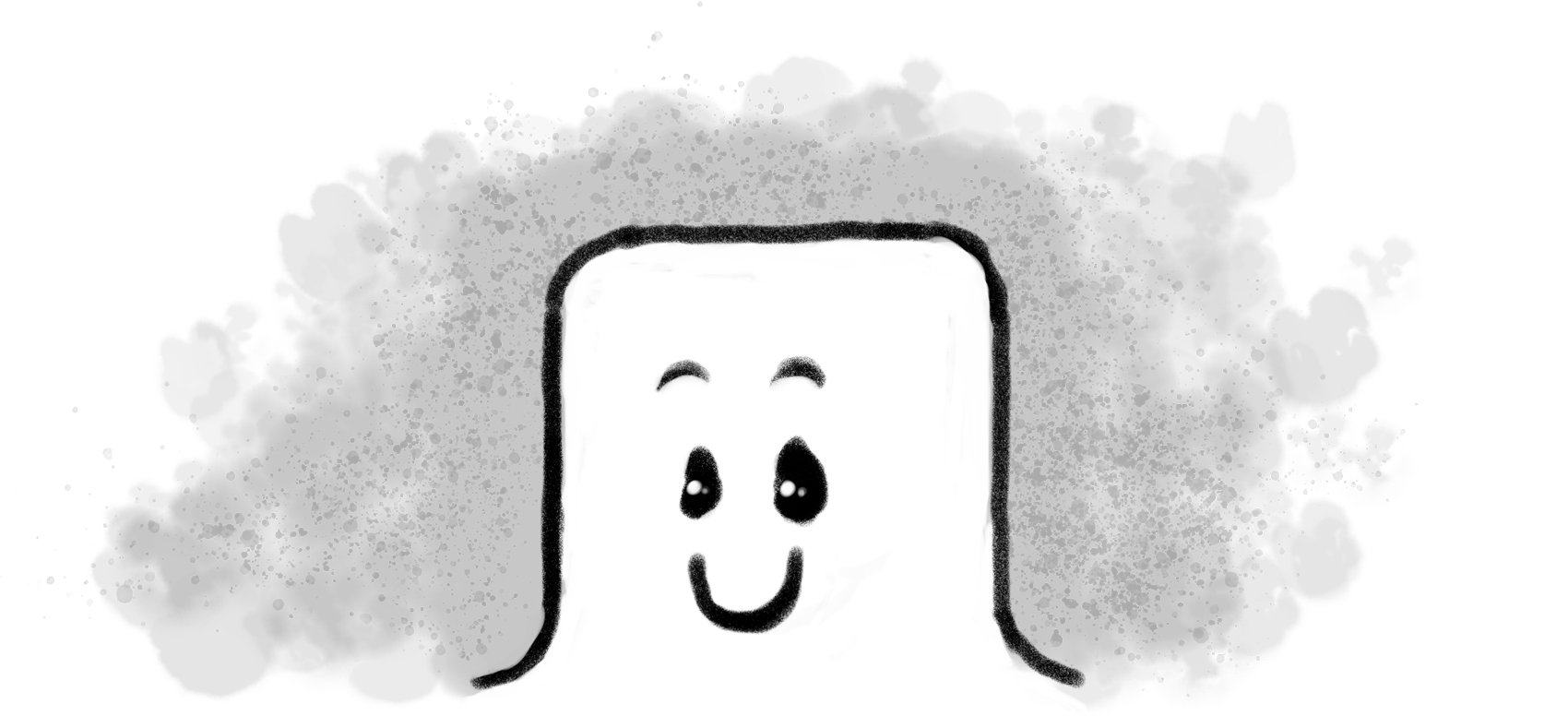
More Apps Are Moving to the Browser
This shift has been happening for a while now. Fewer things need downloading these days - you just open your browser and everything’s there. No hunting through app stores, no installing different versions on every device, no update notifications - grrr.
Web apps just work. Same thing, everywhere, always current. And pinned tabs make them even better - your essential tools sit in your browser, always ready to go. No launching, no waiting, just working.
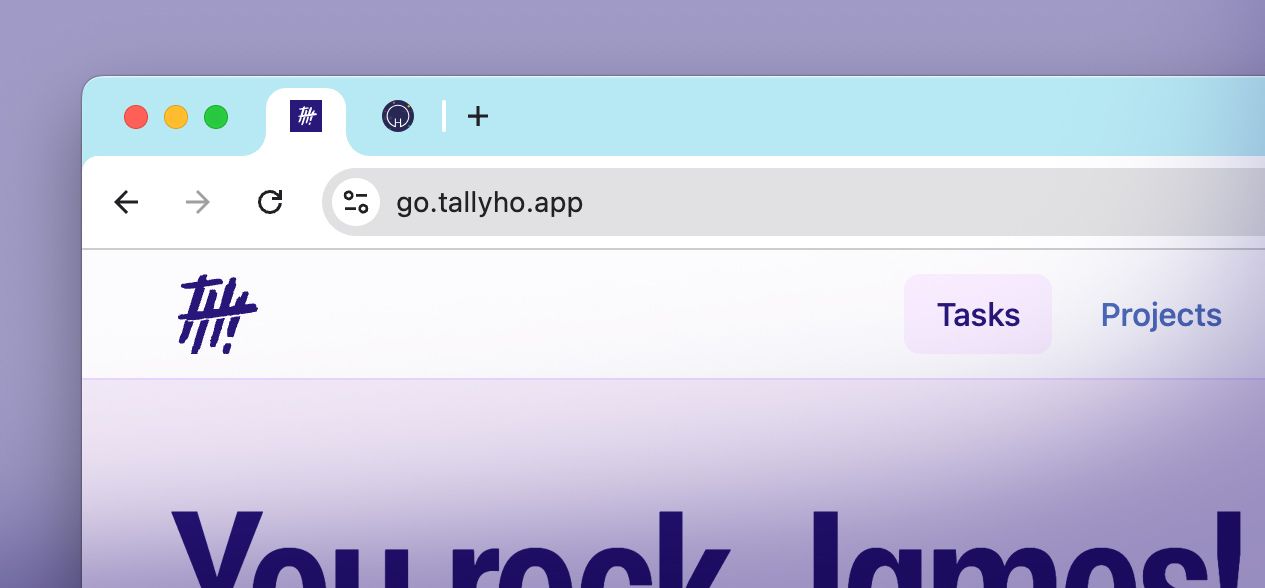
Two Tabs to Rule My Freelance Finances
- Tab 1: TallyHo (time tracking)
- Tab 2: Hnry (invoicing and tax)
That’s it. Two tabs handle the entire path from “work done” to “invoice sent”. Here’s where it gets really handy: Ctrl + 1 jumps me straight to TallyHo from anywhere, even if I’m in a completely different browser window. Hit Q and the Quick Add opens, ready for me to add a task. The whole thing takes maybe 10 seconds. When you’re logging thousands of tasks per year, this frictionless workflow is a real timesaver. TallyHo picks up exactly where I left off - no losing work, no starting over.
By the way, TallyHo has a bunch of handy keyboard shortcuts that make navigation even faster.
How to Set It Up
Chrome, Edge, or Firefox:
- Open the tabs you want pinned
- Right-click each tab
- Select “Pin tab”
- They’ll shrink down to tiny icons on the left
Safari:
- Right-click (or Control+click) the tab
- Choose “Pin Tab”
The beauty is these tabs reopen automatically when you restart your browser, so your workspace is ready every morning.
Want the Full Native App Experience?
Pinned tabs are my go-to, but TallyHo can also be installed as a standalone app that lives in your dock or taskbar, completely separate from your browser.
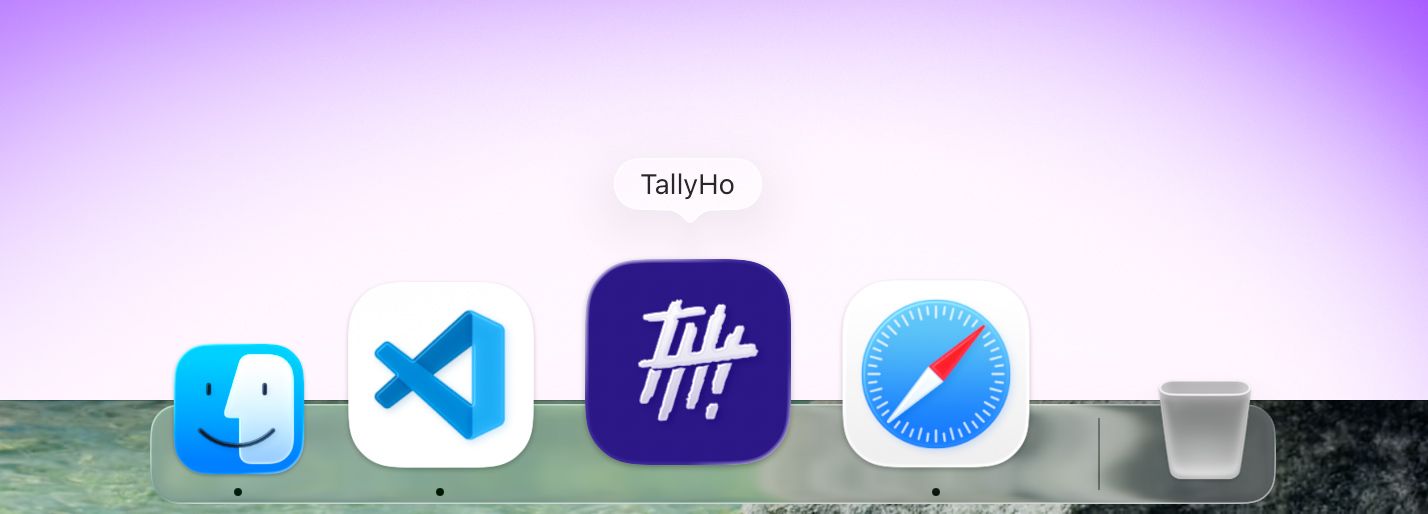
First, navigate to go.tallyho.app (the install option only appears on the app itself, not here)
Desktop Setup:
Chrome/Edge:
- Click the three-dot menu (⋮) → “Install TallyHo”
- Or look for the install icon (⊕) in the address bar
Safari (macOS):
- File → Add to Dock
Firefox:
- Not yet supported, so stick with pinned tabs
Once installed, TallyHo appears in your dock/taskbar with its own icon and launches like any native app.
Mobile Devices: For iPhone/iPad and Android, see our dedicated guides for adding TallyHo to your homescreen or dock.
I Really Love This Approach
Progressive Web Apps like TallyHo are where things are heading. They load fast and feel native without the installation and update headaches. For freelancers juggling time tracking, invoicing, project management, and client comms, we need to keep things lean where we can. Pinned tabs and docked web apps turn your browser into a proper command center.
Try it with your most-used tools. I reckon you might just ditch some native apps for good.