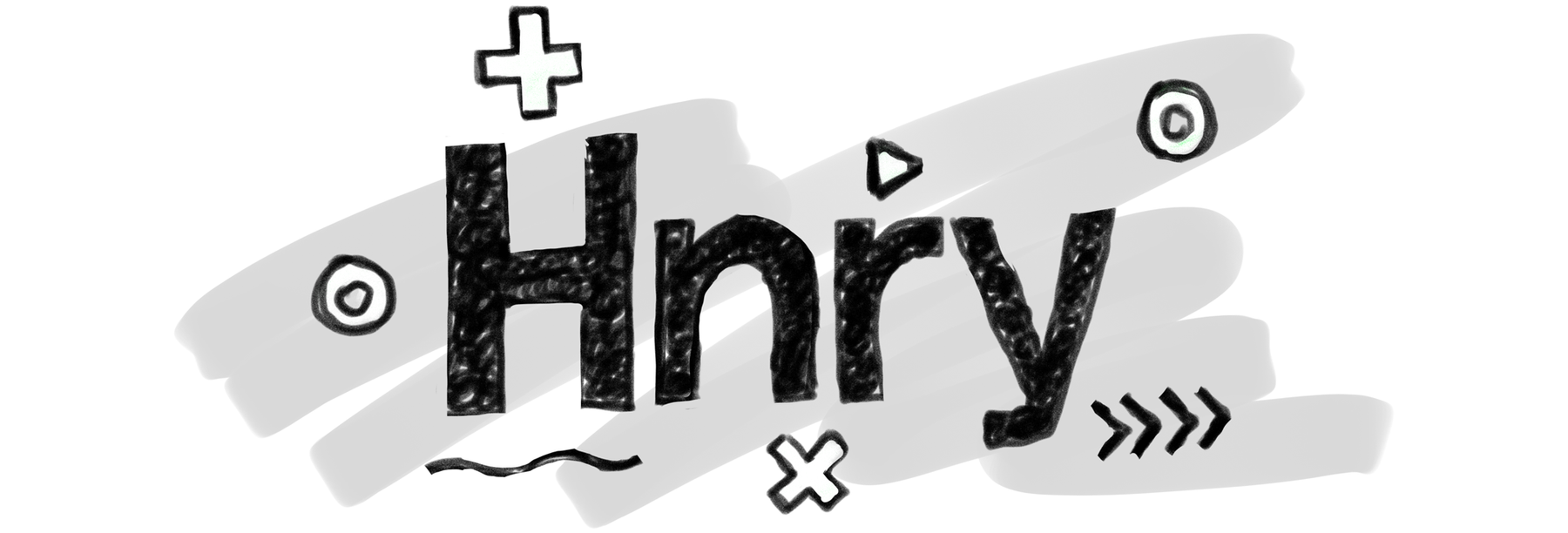
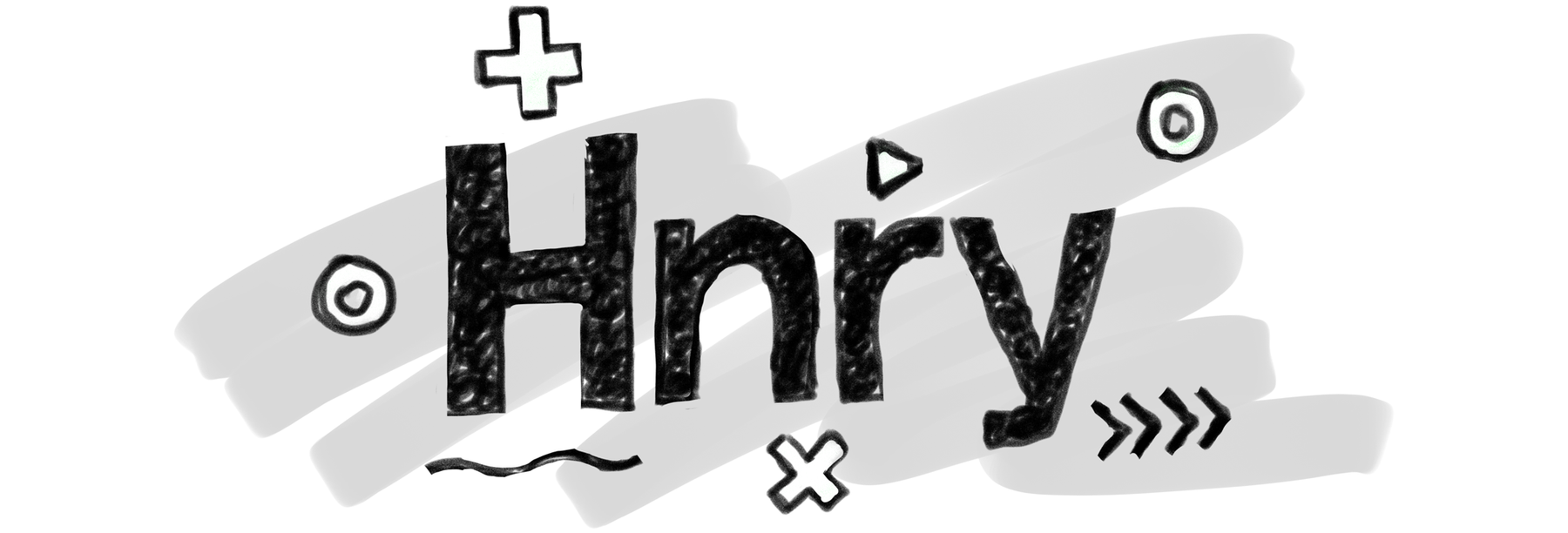
If you’re using Hnry to handle your invoicing and tax obligations, you’ve already solved the hardest part of freelance admin - calculating and filing taxes can be a massive pain. But there’s one crucial step that happens before you can send those invoices: accurately tracking what work you’ve actually done. TallyHo bridges that gap nicely, giving you professional time tracking for Hnry that works seamlessly with your existing invoicing workflow.
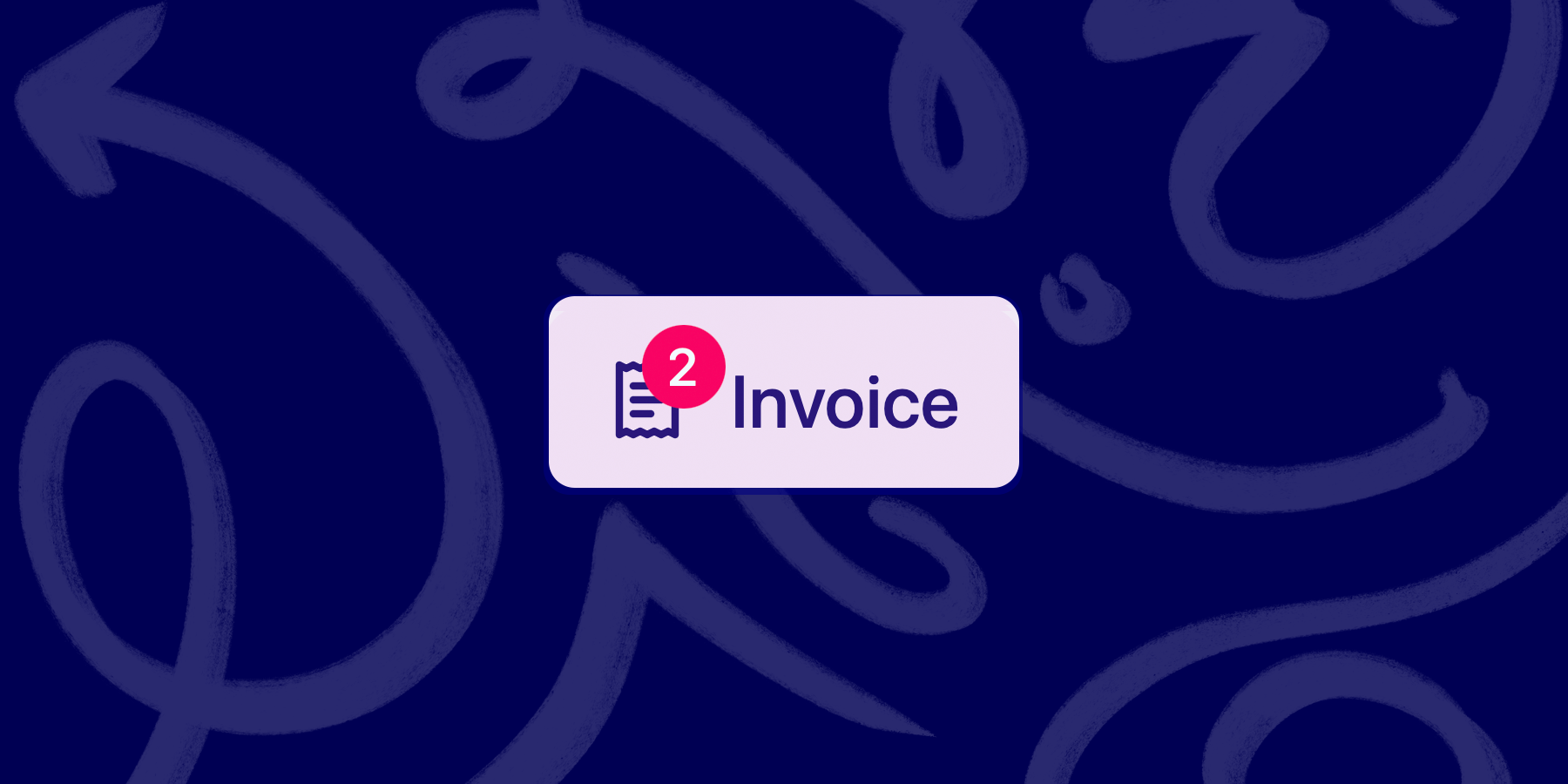
Why Time Tracking Matters for Hnry Users
As an Hnry user, you already understand the value of professional business tools. Accurate time tracking builds on that foundation by ensuring:
- Client Relationships: Professional timesheets build trust and transparency with clients, especially agencies and corporate accounts that require detailed billing.
- Tax Accuracy: Detailed time records support your income declarations and provide audit-ready documentation if tax authorities ever question your business income or work patterns.
- Profitability Insights: Understanding which clients and projects are truly profitable helps you make better business decisions about rates and workload.
- Compliance: Many contracts require detailed time reporting. Having accurate records protects you if questions arise about billable hours.
The TallyHo + Hnry Workflow
- Log your time in the TallyHo app as usual.
- TallyHo will remind you when it’s time to invoice, but you can do this anytime.
- Jump over to your Invoice page. Find the client and click the checkbox to Invoice all tasks, or ‘Show Details’ and handpick just the tasks you want to bill today.
- Click ‘Generate Timesheet’ and choose your preferred format (Default, Detailed, or Minimal). Copy to clipboard - this formatted timesheet can then be pasted directly into Hnry’s invoice description (called Line items), complete with dates, hours, rates, and any reimbursable expenses.
- Click the ‘Invoice n tasks’ button to mark those tasks as invoiced, and move them into the Invoiced Items tab.
Note: TallyHo also tracks reimbursable expenses alongside your time, so your Hnry invoices can include both time-based billing and expense reimbursements. In Hnry you need to add those Client Reimbursements before they can be added to the Invoice.
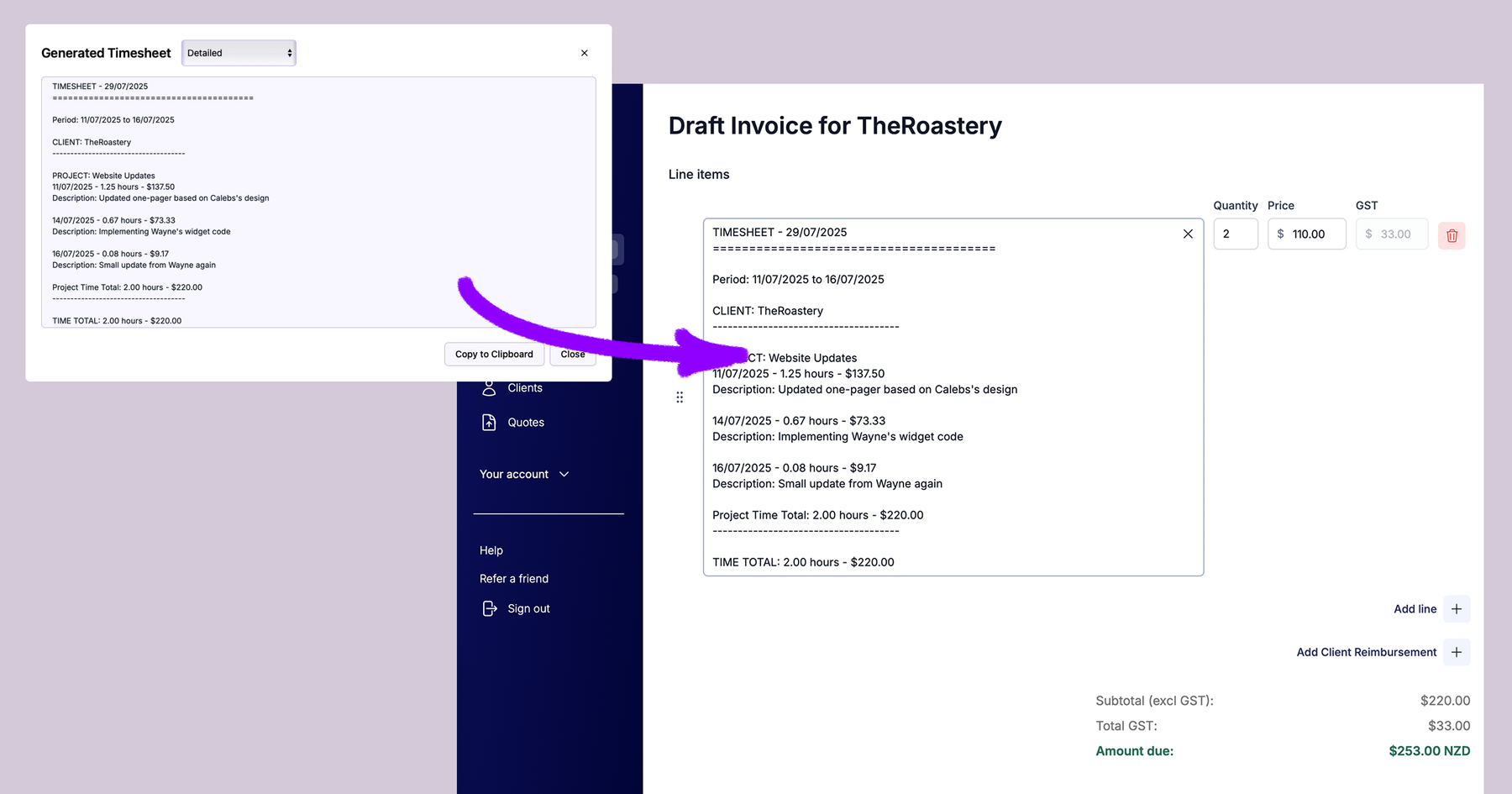
What’s Next?
Hnry handles invoicing perfectly, and TallyHo makes sure freelancers have accurate hours to put into Hnry in the first place.
Both Hnry and TallyHo offer Zapier integration, which technically allows for hnry time tracking integration. However, it’s not quite the automation win I’m after - you still need to bounce between apps for each invoice.
What I’d really love is a native integration: a ‘Send to Hnry’ button right in TallyHo. Click it, and your timesheet becomes an invoice draft sitting in Hnry ready to send. Just a smooth workflow from “work done” to “invoice sent.” I’d be keen to collaborate with the Hnry team to build this kind of seamless experience that both TallyHo and Hnry users deserve.
In the meantime, if you’d like to try the Zapier route, follow our setup guide.
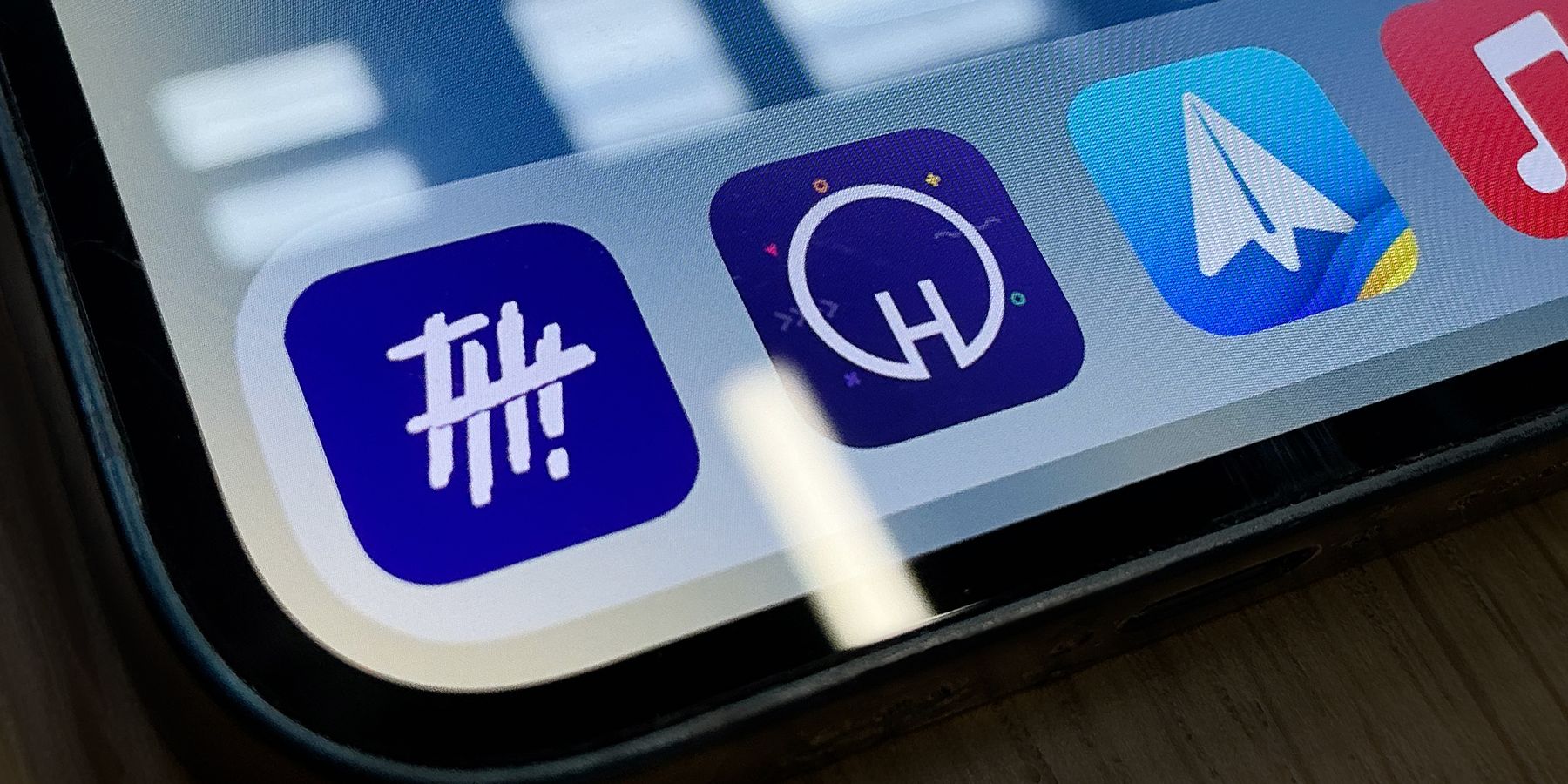
Hnry has been massively important in simplifying my freelance life (I really hated doing taxes!), and TallyHo feels like the missing piece. If you’re not already using Hnry, use this referral link and we’ll both get NZ$25 credit. Hnry is currently available in New Zealand, Australia, and the United Kingdom.
TallyHo is not affiliated with Hnry.