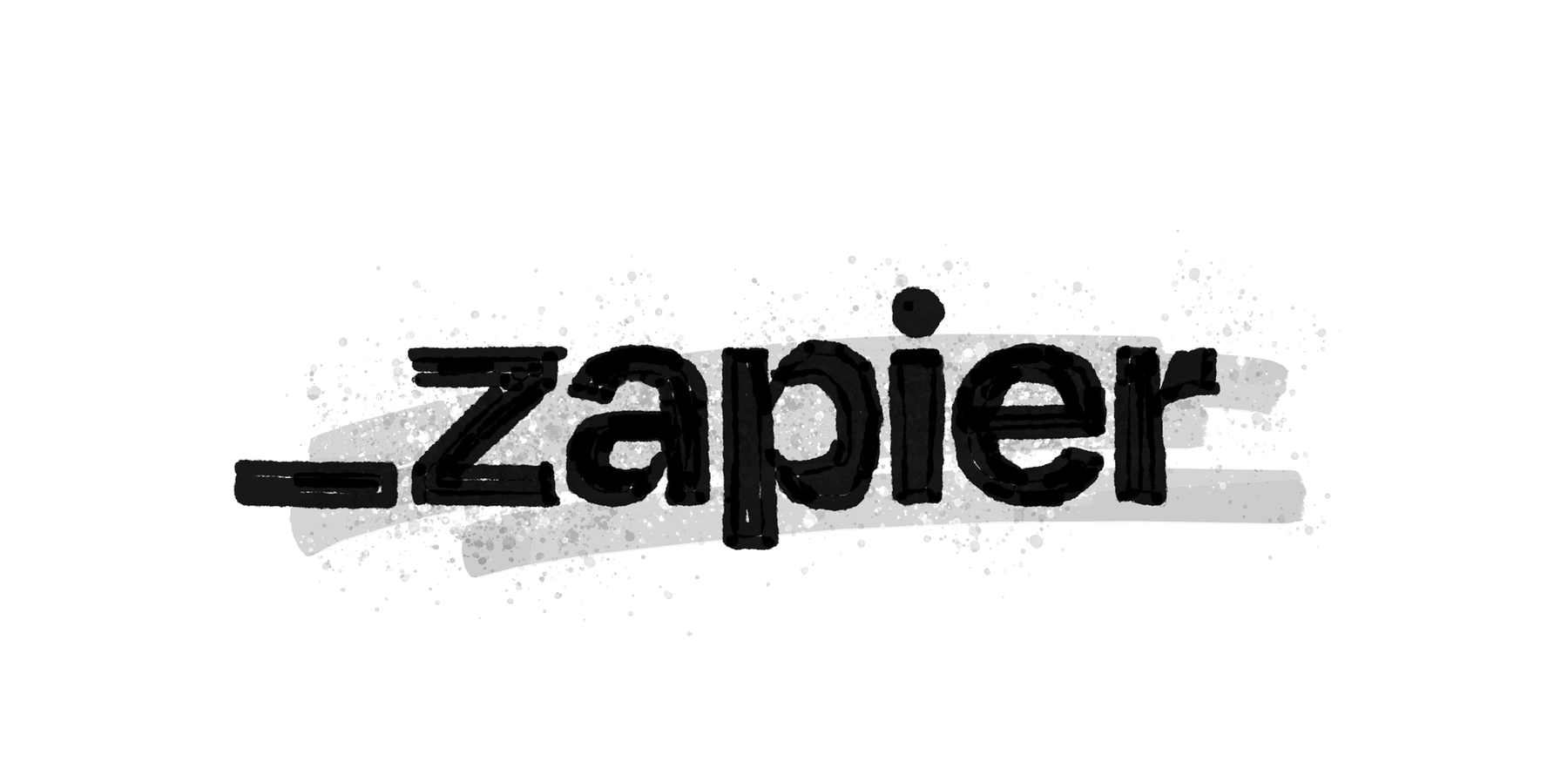
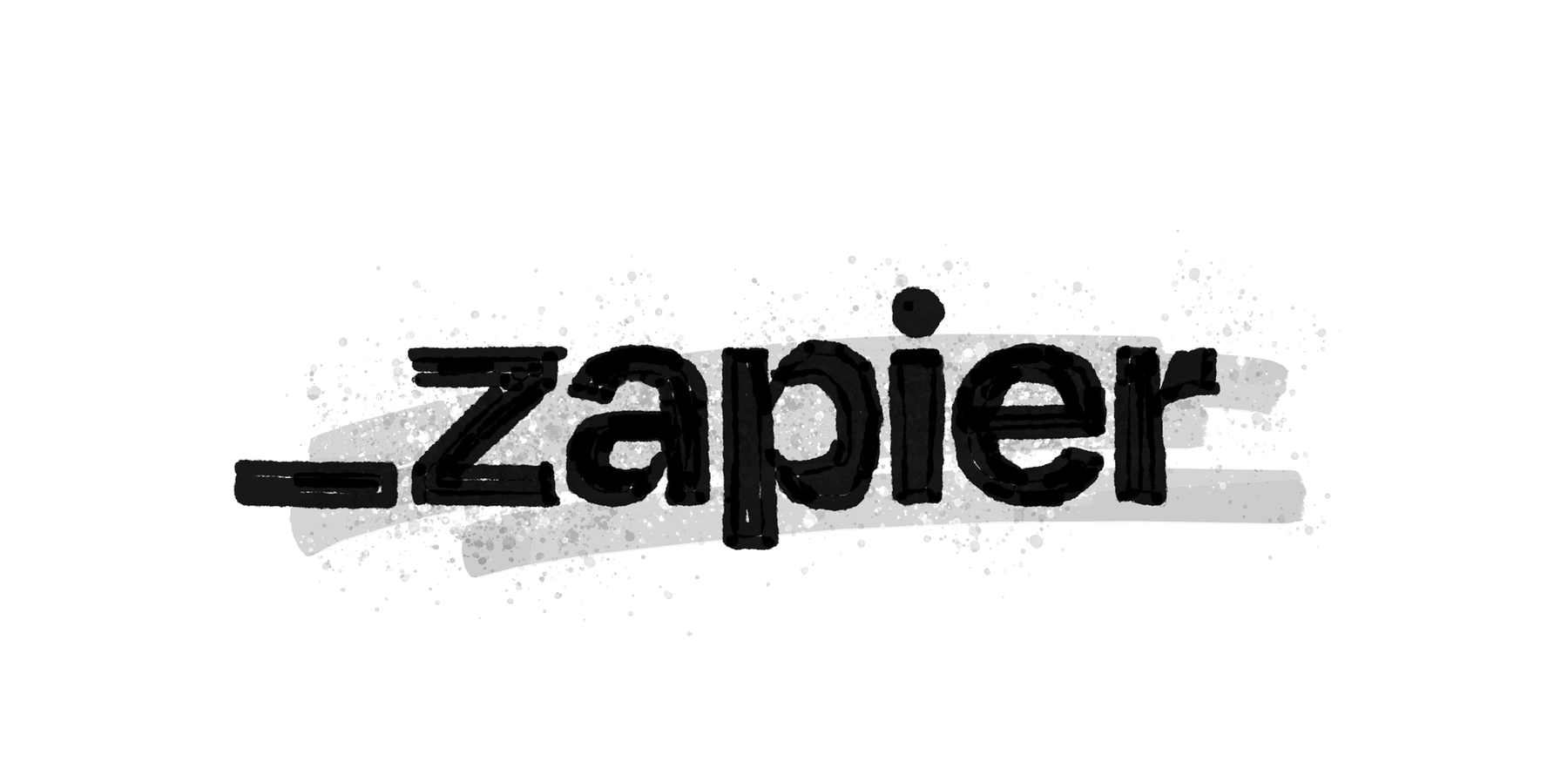
What Is Zapier?
In a nutshell, Zapier sits between TallyHo and other apps, automatically passing your timesheet data from one to the other. This allows you to send your TallyHo timesheets to Xero, QuickBooks, Hnry, Gmail, Slack, and 1000+ other apps without manual copying.
Useful, right? Here’s how to get you set up.
Step 1: Create a Zap
- Go to zapier.com and sign in (or create free account)
- Click “Create Zap”
Step 2: Set Up the Trigger
- Search for “Webhooks by Zapier” and select it
- Choose “Catch Hook” as the trigger event
- Click “Continue”
- Leave “Pick off a Child Key” blank (this field is optional for most setups)
- Click “Continue”
- Copy the webhook URL (e.g:
https://hooks.zapier.com/hooks/catch/12345/abc789)
Step 3: Add Webhook URL to TallyHo
- In TallyHo, go to Settings → Zapier Integration
- Paste the webhook URL into the “Zapier Webhook URL” field
- Click “Save Changes”
Step 4: Test the Connection
- In TallyHo, generate any timesheet and click “Send to Zapier”
- Back in Zapier, click “Test trigger” - you should see your timesheet data appear
- Click “Continue”
Step 5: Choose Your Action
- Search for your invoicing app (Xero, QuickBooks, Hnry, etc.)
- Choose “Create Invoice” (or similar action)
- Map the TallyHo fields to your invoice fields:
summary.total_value→ Invoice Totalby_client[0].name→ Customer Namedate_range→ Invoice Date/Periodsummary.description→ Invoice Description
- Click “Continue” and “Test” to verify everything works
Step 6: Turn On Your Zap
- Click “Publish Zap”
- Give your Zap a descriptive name like “TallyHo to Xero Invoices”
Done! Now every time you click “Send to Zapier” in TallyHo, an invoice will be created automatically in your chosen app.
Understanding TallyHo’s Webhook Data
When TallyHo sends data to Zapier, here’s what gets included:
{
"summary": {
"total_hours": 15.5,
"total_value": 1550.00,
"description": "Timesheet for Acme Corp"
},
"by_client": [
{
"name": "Acme Corp",
"total_hours": 15.5,
"total_value": 1550.00
}
],
"date_range": "July 1-15, 2025",
"line_items": [...]
}Popular Integration Examples
Xero Integration
- Action: Create Draft Invoice
- Customer:
by_client[0].name - Amount:
summary.total_value - Description:
summary.description
Hnry Integration
- Action: Create Invoice (if available)
- Customer:
by_client[0].name - Amount:
summary.total_value - Description:
date_range
QuickBooks Integration
- Action: Create Invoice
- Customer:
by_client[0].name - Line Item Amount:
summary.total_value - Description:
date_range
Google Sheets Logging
- Action: Create Spreadsheet Row
- Client:
by_client[0].name - Hours:
summary.total_hours - Amount:
summary.total_value - Date:
date_range
Slack Notifications
- Action: Send Channel Message
- Message:
New timesheet ready: {{summary.total_hours}} hours for {{by_client[0].name}} ({{summary.total_value}})
Gmail Client Updates
- Action: Send Email
- To: Your client’s email
- Subject:
Timesheet Ready - {{date_range}} - Body:
Your timesheet for {{summary.total_hours}} hours is ready for invoicing.
Troubleshooting Common Issues
“No data found” in test trigger?
- Make sure you’ve sent at least one timesheet from TallyHo after adding the webhook URL
- Check that the webhook URL was saved correctly in TallyHo Settings
Fields not mapping correctly?
- Use the “Custom” option in Zapier’s field mapping to access nested data like
by_client[0].name - Preview the test data to see exactly what TallyHo is sending
Zap not triggering automatically?
- Verify your Zap is turned on (not in draft mode)
- Check Zapier’s task history for any error messages
- Ensure you’re clicking “Send to Zapier” (not just “Generate Timesheet”)
Invoice created with wrong client name?
- Check that
by_client[0].nameexists in your test data - For multiple clients, you may need separate Zaps or use Zapier’s Looping feature
Quick Tips
- Free Zapier account covers most freelancers (100 tasks/month)
- Each timesheet sent = 1 task (very reasonable usage)
- Test thoroughly before going live - send a few test timesheets to make sure everything maps correctly
- Use filters in Zapier if you only want invoices created for certain clients or amounts
- Create separate Zaps for different workflows (e.g., one for invoicing, another for notifications)
Beta Testing Zapier Integration
If you’re using TallyHo’s Zapier integration, I’d love your feedback! Get in touch to:
- Report any issues or bugs
- Suggest improvements to the webhook data format
- Request additional fields or functionality
- Share your creative automation workflows
Your input helps ensure this integration works perfectly for you and other freelancers looking to simplify their time tracking.
Additionally, if you’re using a different automation platform, like Make (formerly Integromat), Microsoft Power Automate, or IFTTT, and would like TallyHo integration, let me know! I’m always open to expanding integration options based on user demand. Let me know.
Need Help?
Having trouble with your webhook setup? Contact us at [email protected] with:
- Your webhook URL (we can verify it’s configured correctly)
- Screenshots of any error messages
- Description of what you’re trying to achieve
Most webhook issues are quick fixes once we can see what’s happening!