

Homescreen PWA vs Mobile Browser Experience
Unlike browsing in Chrome, adding TallyHo to your homescreen removes the address bar and browser controls that normally clutter up your screen. This gives you a clean, focused interface that feels just like a native app - perfect for logging time entries on the move. Plus, there’s no Google Play Store download required and it automatically stays current without manual updates.
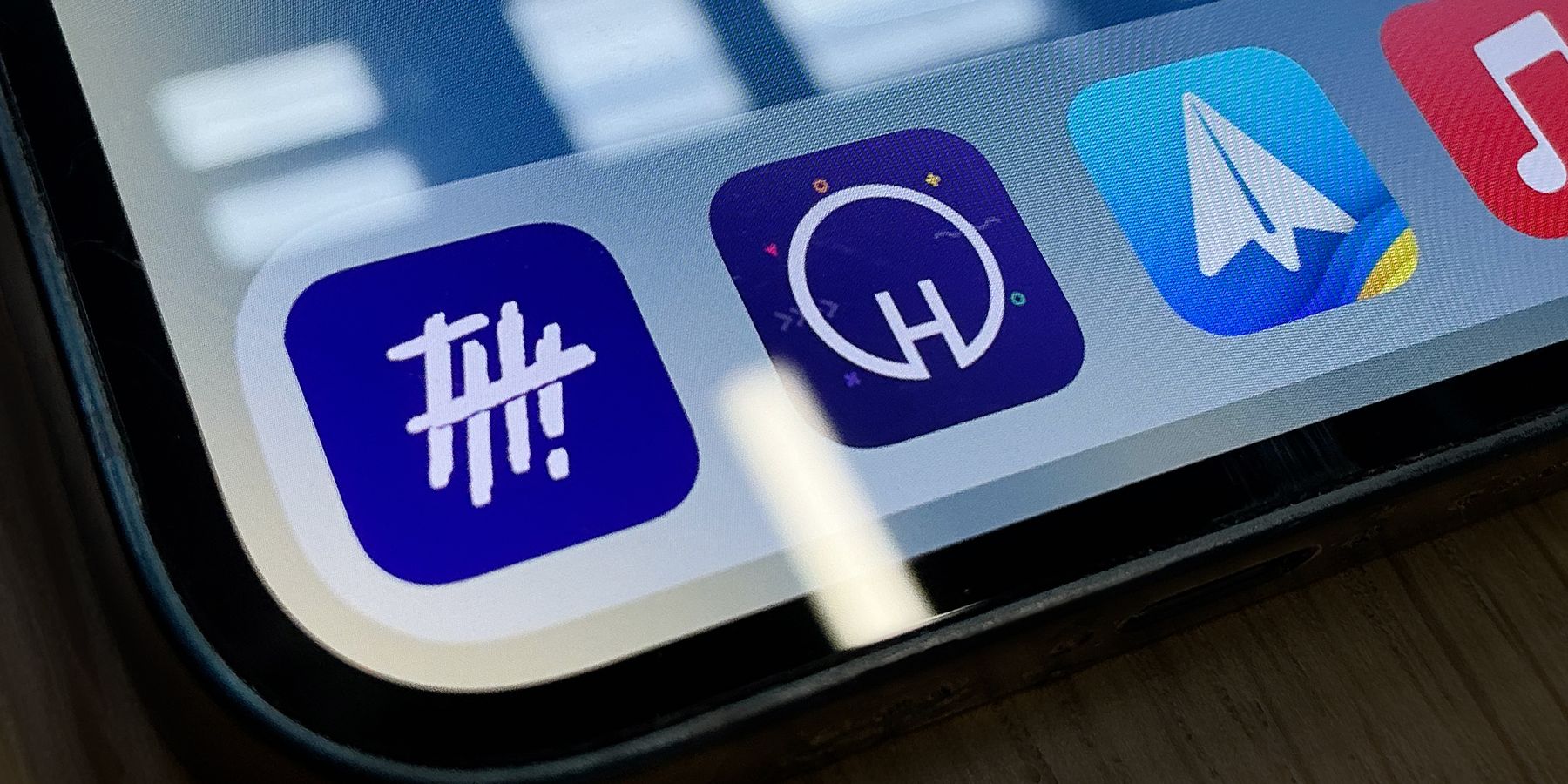
How To Add TallyHo to your Android Home Screen
- Open Chrome on your Android phone or tablet
- Visit go.tallyho.app
- Tap the three dots menu (⋮) in the top right corner
- Select ‘Add to Home screen’ from the menu
- Customize the name if you want (or keep it as “TallyHo”)
- Tap ‘Add’ and the icon will appear on your home screen
The process is similar in other Android browsers like Samsung Internet or Firefox - just look for “Add to Home screen” in the browser menu.
I recommend placing the icon somewhere easily accessible, maybe in your bottom dock area or on your main home screen for quick access throughout your workday.
Why This Works So Well
Android’s PWA support is pretty solid, especially in Chrome. Once installed, TallyHo integrates nicely with your device - you can switch between it and other apps using your recent apps button, and it feels completely native. It’s not just a glorified bookmark; it’s treated like a proper app by your Android system.
Other Ways to Access TallyHo
While the home screen app is perfect for mobile, if you’re working on desktop, check out our guide on using pinned browser tabs for instant access to TallyHo without even installing anything.
If you give the PWA version a go and still find yourself wanting a traditional Android app from the Play Store, just drop me a line.